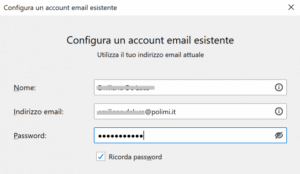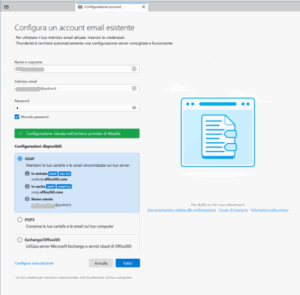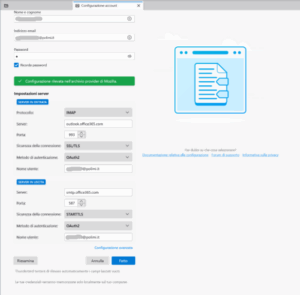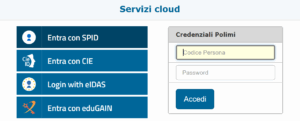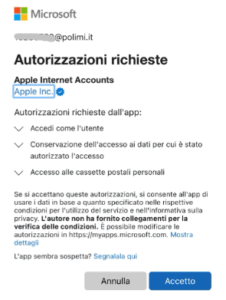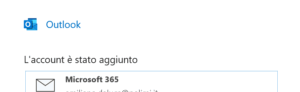Personal mailbox setup
Instructions for Thunderbird – Exchange
Setup parameters
Email address: your Main address
User name / login: person code@polimi.it, for example: 12345678@polimi.it
Exchange/ActiveSync server name: outlook.office365.com
Ingoing server name (IMAP): outlook.office365.com
Port: 993
Encryption: SSL
Authentication method: OAuth2
Ingoing server name (POP): outlook.office365.com
Port: 995
Encryption: SSL
Authentication method: OAuth2
Outgoing server name (SMTP): smtp.office365.com
Port: 587
Encryption: TLS (only for Thunderbird: STARTTLS)
Authentication method: OAuth2
Need help?
Check out our frequently asked questions or submit a support request.
- Access Thunderbird
- Select Add a new email account
Account settings page:
- Fill in the fields as indicated in the Specific parameters at the beginning of this page
- Select Continue
Account settings page:
- Follow the Configure manually link located at the bottom left.
Set the parameters as follow:
- Autentication method: OAuth2
- User name: codicepersona@polimi.it
Press Done