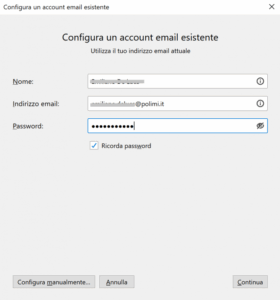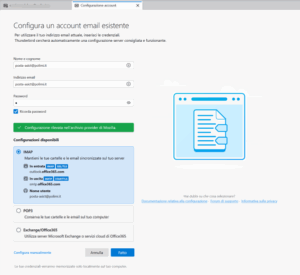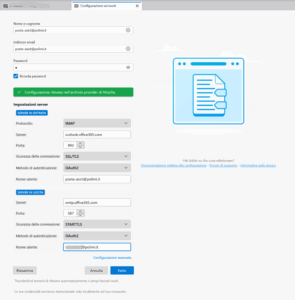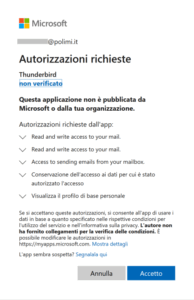Functional mailbox setup
Instructions for Thunderbird – Exchange
Open mode allows you to open the functional mailbox with full access to all features (rules, out-of-office, calendar, sending emails…).
Setup parameters
Email address: your functional address, for example: function-dip@polimi.it
User name / login: your functional address
Exchange/ActiveSync server name: outlook.office365.com
Ingoing server name (IMAP): outlook.office365.com
Port: 993
Encryption: SSL
Authentication method: OAuth2
Ingoing server name (POP): outlook.office365.com
Port: 995
Encryption: SSL
Authentication method: OAuth2
Outgoing server name (SMTP): smtp.office365.com
Port: 587
Encryption: TLS (only for Thunderbird: STARTTLS)
Authentication method: OAuth2
Need help?
Check out our frequently asked questions or submit a support request.
- Open Thunderbird
- Select Add new account
- Fill in the fields as indicated in the Specific parameters at the beginning of this page.
- Click Continue
Set these parameters as follow:
- Autentication method: OAuth2
- User name: the functiona email address
- Outgoing server username: codicepersona@polimi.it
Click Done
The system will display your university’s authentication page. Log in as usual.
You’ve finished the setup.