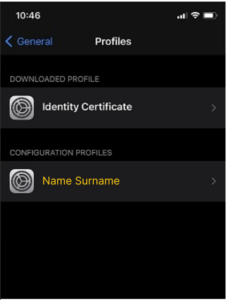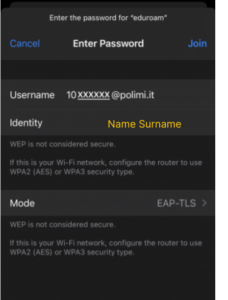Configuration with certificate – iPhone, iPad e iPod touch
“polimi_protected” and “eduroam” Wi-Fi networks
10 minutes estimated
Need help?
Check out our frequently asked questions or submit a support request.
Before you begin
Complete these checks before starting the configuration
Use the Safari browser
We recommend using the Safari browser for configuration. Other browsers are not fully supported.
Have you already configured the Polimi networks on this device? Remove them
If you have previously configured the Polimi networks, we recommend that you ‘forget’ them before proceeding with a new configuration.
Install the certificate
In Settings select Profiles:
- Select the profile with your name and surname.
- In Configuration profile:
- Enter the certificate password
- Click “Install”.
Cat Eduroam installer dowload
- Connect to https://cat.eduroam.org
- ClicK “Click here to download your eduroam installer”.
- Select Politecnico di Milano as Organization. If not present search fot it.
- Select as User Group polimi-TLS
- Select your operating system
- Download the installer.
Install the Eduroam installer
In Settings select Profiles:
- Select “eduroam”
- Click Install
Networks setup
In the list of Wi-Fi networks:
- Select “eduroam” or “polimi-protected”, depends on which one you want to setup.
- Modify these parameters:
- Mode in TLS
- Identity: select the certificate (your name and surname)
- Username: Person_code@polimi.it (es. 12345678@polimi.it)
- Click Access
You have completed the configuration of your first Wi-Fi network
- Repeat from step 4/4 to configure the second Wi-Fi network as well.
- The certificate expires two years after its generation. You will receive an email notification approximately 15 days prior to the expiration.
Upon expiration, the connection will stop working and you will need to repeat the configuration with a new certificat