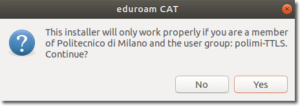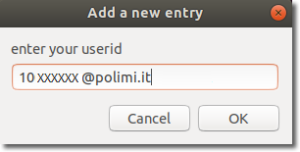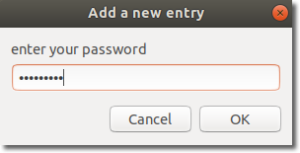Configuration with Polimi credentials – Linux
“polimi_protected” and “eduroam” Wi-Fi networks
Wired acces
10 minutes estimated
Need help?
Check out our frequently asked questions or submit a support request.
Before you begin
Complete these checks before starting the configuration
Keep your Polimi credentials handy
Make sure you have your Polimi credentials (person code and password) in order. You can check the status of your password or set a new one using the authentication widget available in the Online Services.
Are you using a USB-Ethernet adapter? Please plug it in and install it
To enable wired network access, the card must be inserted and installed before starting the configuration.
Download the Cat Eduroam installer
- Connect to https://cat.eduroam.org
- Click: “Click here to download your eduroam installer”.
- Select Politecnico di Milano as Organization.
If not present search for it. - As User group select: polimi-TTLS e scarica l’installer.
- Save the installer.
Run the l’installer
The profile contains the configuration of two wi-fi networks (“eduroam” and “polimi-protected”) and advanced wired access.
- Run the l’installer and click Next to install.
- To make the installer executable open a Terminal window, navigate to the folder where you saved the installer and give the command: chmod +x eduroam-linux-PdM-polimi-TTLS.py
- To run the installer, issue the command:
./eduroam-linux-PdM-polimi-TTLS.pyor, as alternative
python3 eduroam-linux-PdM-polimi-TTLS.py
After execution the eduroam CAT screen appears:
- Click: “Yes” to continue
Polimi Credentials
Two screens will be presented, enter:
- user name: your Person Code followed by @polimi.it (eg. 1234567@polimi.it)
- password: the one relating to the person code
Wait for the confirmation screen.
You have completed the setup
- The password linked to the Person Code expires periodically and must be updated. Upon expiration, the connection will stop working until you enter your credentials again.
You can check the status of your password by connecting to the Online Services and consulting the authentication widget.