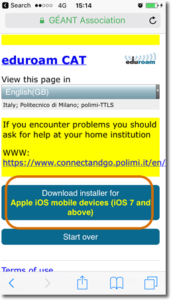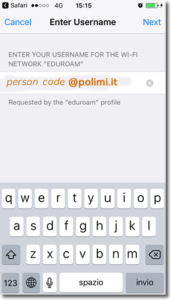Configuration with Polimi credentials – iPhone, iPad and iPod touch
“polimi_protected” and “eduroam” Wi-Fi networks
5 minutes estimated
Need help?
Check out our frequently asked questions or submit a support request.
Before you begin
Complete these checks before starting the configuration
Have you already configured this device with the Polimi networks? Remove them
If you have previously configured the Polimi networks, we recommend that you ‘forget them’ before proceeding with a new configuration.
Keep your Polimi credentials handy
Make sure you have your Polimi credentials (person code and password) in order. You can check the status of your password or set a new one using the authentication widget available in the Online Services.
Download the Cat Eduroam installer
- Connect to https://cat.eduroam.org
- ClicK “Click here to download your eduroam installer”.
- Select Politecnico di Milano as Organization. If not present search fot it.
- Select the user group, click to open the list and choose polimi-TTLS and download the installer by clicking on the button with your operating system.
- Download the installer.
Install the Eduroam profile
The profile contains the configuration of two wi-fi networks (“eduroam” and “polimi-protected”).
You will be asked to enter your Polimi credentials twice, first for the “eduroam” network then for the “polimi-protected” network:
- User name: your Person Code followed by @polimi (eg. 1234567(at)polimi.it)
- password: the one related to the Person Code
Click “End”. The setup is finished.
You have completed the configuration
- The password linked to the Person Code expires periodically and must be updated.
Upon expiration, the connection will stop working until you enter your credentials again.You can check the status of your password by connecting to the Online Services and consulting the authentication widget.