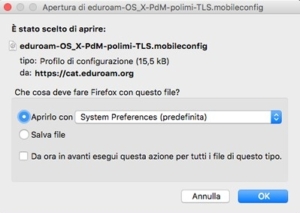Configuration with certificate – Mac OS X
“polimi_protected” and “eduroam” Wi-Fi networks
Wired acces
10 minutes estimated
Need help?
Check out our frequently asked questions or submit a support request.
Before you begin
Complete these checks before starting the configuration
Keep your Polimi credentials handy
Make sure you have your Polimi credentials (person code and password) in order. You can check the status of your password or set a new one using the authentication widget available in the Online Services.
Do you have an expired certificate on your PC? Delete it
Do you have an expired certificate on your PC? Delete it before starting the setup.
- with Spotlight (magnifying glass top right) search for the Keychain.
- once you have entered the Keychain, select “login” from the menu on the left and the certificates as type of “object”.
- select the Politecnico certificates that have expired and cancel them.
Also check that there are no certificates saved in “System” (wrong location).
Are you using a USB-Ethernet adapter? Please plug it in and install it
To enable wired network access, the card must be inserted and installed before starting the configuration.
Install the certificate
- Click on the Polimi personal certificate (the certificate is usually saved in the download folder with .p12 extension)
- enter the certificate password and press “Install”
Cat Eduroam installer dowload
- Connect to https://cat.eduroam.org
- Click: “Click here to download your eduroam installer”.
- Select Politecnico di Milano as Organization.
If not present search for it. - In User Group select polimi-TLS and download the installer.
Run the Eduroam installer
- If this window appears, press OK
- Confirm to install Eduroam when required
- Insert the Mac admin password to complete
Networks setup
- Open “Network preferences” and select “eduroam” or “polimi-protected”.
- Fill up the form as follow and press Join:
- Mode: select EAP-TLS
- Identity: select the Polimi certificate (The file name consists of your Person code followed by @polimi.it)
- User name: insert your Person code followed by @polimi.it (eg. 1234567@polimi.it)
You have completed the configuration of your first Wi-Fi network and the wired connection
- Repeat from step 2/7 to configure the second Wi-Fi network as well.
Upon first access to the wi-fi network
When you log in for the first time you will be asked if you want to connect using your certificate.
- Select the certificate
- indicate personcode@polimi.it as your username (e.g. 12345678@polimi.it)
Certificate expiry
The certificate expires two years after its generation. You will receive an email notification approximately 15 days prior to the expiration.
Upon expiration, the connection will stop working and you will need to repeat the configuration with a new certificate.