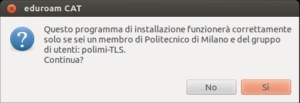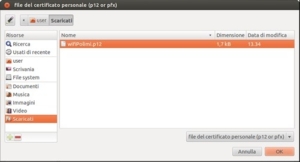Configuration with certificate – Linux
“polimi_protected” and “eduroam” Wi-Fi networks
Wired acces
10 minutes estimated
Need help?
Check out our frequently asked questions or submit a support request.
Before you begin
Complete these checks before starting the configuration
Are you using a USB-Ethernet adapter? Please plug it in and install it
To enable wired network access, the card must be inserted and installed before starting the configuration.
Install the certificate
Install the Polimi personal certificate
Cat Eduroam installer dowload
- Connect to https://cat.eduroam.org
- Click: “Click here to download your eduroam installer”.
- Select Politecnico di Milano as Organization.
If not present search for it. - In User Group select polimi-TLS and download the installer.
Run the Eduroam installer
The profile contains the configuration of two wi-fi networks (“eduroam” and “polimi-protected”) and advanced wired access.
- Run the l’installer and click Next to install.
- To make the installer executable open a Terminal window, navigate to the folder where you saved the installer and give the command: chmod +x eduroam-linux-PdM-polimi-TLS.py
- To run the installer, issue the command:
./eduroam-linux-PdM-polimi-TLS.py
After execution the eduroam CAT screen appears:
- Click: “Yes” to continue
Specify the location of the Polimi personal certificate.
(The certificate is usually saved in the download folder with .p12 extension)
- enter the certificate password and press Install.
You have completed the configuration.
- The certificate expires two years after its generation. You will receive an email notification approximately 15 days prior to the expiration.
Upon expiration, the connection will stop working and you will need to repeat the configuration with a new certificate.