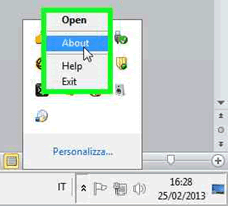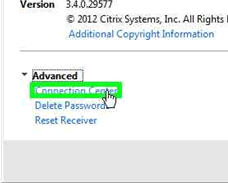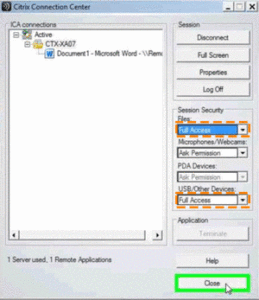Virtual desktop
Download, user guide and FAQ
Install Citrix workspace - Windows
Per la connessione tramite PC personali è necessario installare il programma Citrix Workspace.
- download Citrix receiver/workspace at the page Citrix Workspace App
- open the file
- click Install
- wait the end of install
- If this screen appears click Cancel without entering any data
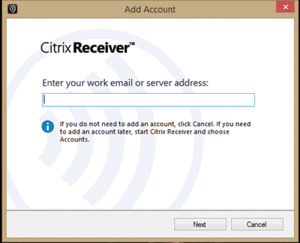
- . verify that the icon Citrix is between the System Icons.
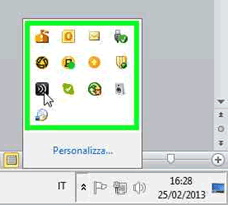
- Back to Virtual Desktop and open a Virtual Desktop session.
Install Citrix workspace - Mac OS X
For connection via personal PCs, it is necessary to install the Citrix Workspace program
NB: admin password is needed to install.
- download Citrix receiver at the page Citrix Workspace App
- open the file
- On Introduction, click Continue.
- On License , click Continue.
- Click Agree and accept the License Agreement.
- On Installation Type, click Install.
- insert you admin credentials and click OK
- If this screen appears click Cancel without entering any data
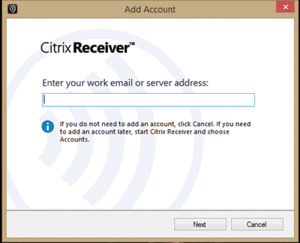
- Back to Virtual Desktop and open a Virtual Desktop session.
Install Citrix workspace - Linux
For connection via personal PCs, it is necessary to install the Citrix Workspace program
The Receiver for Linux use the FFmpeg sotto licenza LGPLv2.1. code.
OpenMotif v.2.3.1 ir required
Dowload FFmpeg pack at the page www.citrix.com/go/receiver.html
Install the Receiver for Linux: RPM pack
- Log on with root privilege user.
- Open a window terminal
- use this command to install: rpm -i packagename.rpm
- Receiver ICAClient-12.1.0-0 32bit or ICAClient-12.1.0-0 64bit
- device support pack USB ctxusb_2.2-1 a 32bit or ctxusb_2.2-1 a 64bit
Back to Virtual Desktop and open a Virtual Desktop session.
Install the Receiver for Linux: DEB pack
- Log on with root privilege user.
- Open a window terminal
- use this command to install: dpkg -i packagename.deb
- Receiver icaclient-12.1.0 32bit or icaclient-12.1.0 64bit
- device support pack ctxusb_2.2-0 32bit or ctxusb_2.2-0 64bit)
Back to Virtual Desktop and open a Virtual Desktop session.
NB: If this screen appears click Cancel without entering any data.
Save files on local disk
The local disk will be available between the computer resources > Explorer
If you don’t see your local disk follow the instruction for Changing the connection parameters.
Changing the connection parameters
You can use this procedure also when the POP UP message doesn’t appear or if you close it without give any answer.
Load files to Webeep
To load saved files (see how to save files) connect to WeBeep portal, login into Area Personale Privata and click on Personal documents.
Frequently Asked Questions
Error: The request is not supported
This message appears when the user’s password for PoliMi online services has expired and they access the Virtual Desktop service via SPID/CIE.
Therefore, it is necessary to change the password as specified at this link, wait 15 minutes, and then access Virtual Desktop again.
Error: Unable to connect to the server. Contact your system administrator with the following error: There is no Citrix SSL server configured on the specific address.
Verify the correct disconnection from any Wi-Fi network when connecting your PC to the advanced wired access.
Error Linux: SSL error You have not chosen to trust DigiCrt Assured ID root CA, the issuer of the server’s security certificate SSL error 61
Run the following command from terminal to copy the CA of the Firefox certificate in that of Citrix: “sudo ln -s /usr/share/ca-certificates/mozilla/* /opt/Citrix/ICAClient/keystore/cacerts”.
Abaqus: unable to save to local disk or USB drive
It is always recommended to save the processed documents in “My Documents” or Y: and then copy them with “Windows Explorer” published under the “Utility” folder on your personal PC or USB key. This is because some Abaqus type software does not support direct saving on the USB or on the local disks of your device.
File Explorer and Task Manager are not running
You must have at least one other application running (example word) in order to run the applications under the folder “Utility”.
Returning to the service page, unable to connect
If the connection to the service is made from home check if you are in the time allowed for access.
From Politecnico di Milano, Access is authorized only by using the wired network from the enabled classrooms and not by the WiFi network.
Which application do I associate the .ica file with?
Bind the. ica file to the Wfcrun32. EXE program (C:Program Files (x86)CitrixICA Clientwfcrun32.exe).
Support
call us:
02 2399 2500
mon-fry: 8.30-12.45 / 13.45-17.00
write us: