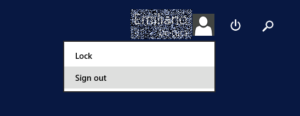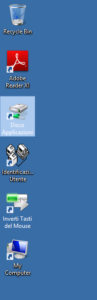Remote desktop
ASICT Managed workstation handbook
Open a connection
- Click the icon on the desktop Remote User Identification (or START> All Programs> Remote User Identification). At the first start, you may need to tick the field “Do not show this message for remote connections from this author”:
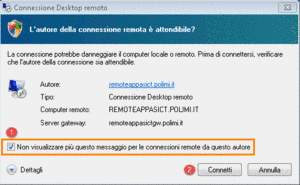
- Enter your Polimi credentials (Person code and pw)
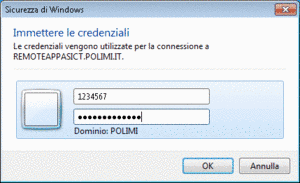
- You access the Remote Desktop session where you will find the program User Identification (by clicking the icon, the credentials will be requested once again to access) and other applications available (for example, Office).To reduce the Remote Desktop screen, use the dedicated buttons on the top right window
Save or export documents
Files saved to Disk applications, outside the folder My Documents or Desktop, cannot be reached outside from the session and cannot be moved in local.
Save on structure disk
The disk structure is automatically mapped by accessing the Remote Desktop session, and is listed in My Computer.
In case the disc is not available, contact the help desk or your IT manager to check access permissions.
Printing
The printing of a document within a Remote Desktop connection will be redirected on your default printer set on the client from which you are connecting.
Support
call us:
02 2399 2500
mon-fry: 8.30-12.45 / 13.45-17.00
write us: